You are viewing the RapidMiner Cloud documentation for version 8.1 - Check here for latest version
Managing your RapidMiner Cloud account
RapidMiner Cloud users with a paid subscription or a RapidMiner Studio Small, Medium or Large edition can purchase additional credits, in any quantity and with any frequency, as needed.
To purchase RapidMiner Cloud credits, simply add a credit card to your billing profile.
Adding a credit card to your account
To add credits for RapidMiner Cloud use, you must have an active credit card associated with your account. To add billing information:
Using your rapidminer.com credentials, log in to your account. Your are brought to the Home page, which is your account portal.
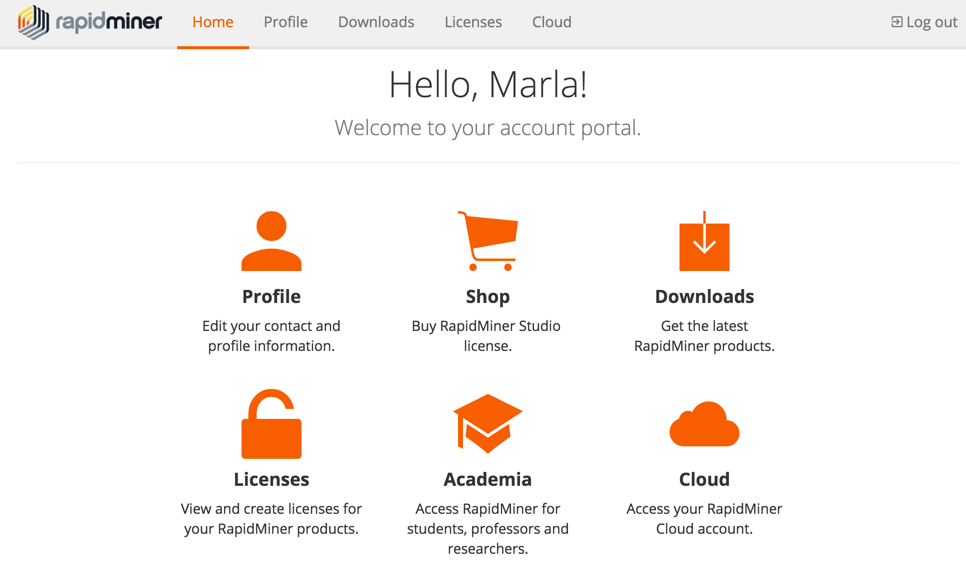
Select the Profile option, Billing Information tab:
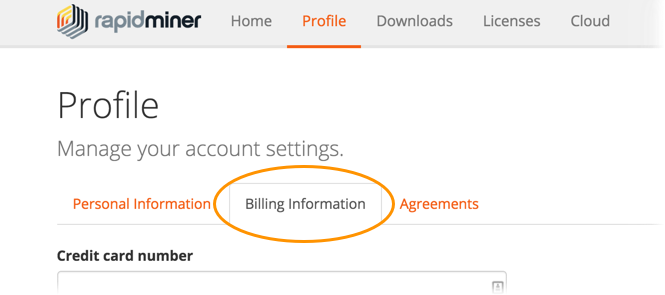
Complete the fields to add a valid credit card to your account and click Save. You receive a message that your profile has been successfully saved.
Purchasing a RapidMiner Cloud subscription
For RapidMiner Studio Free edition users, purchasing a subscription allows you to purchase additional RapidMiner Cloud credits as needed. This is not required for RapidMiner Studio Small, Medium or Large users, as the license includes this capability.
To purchase a subscription:
-
Log in to your account and select the Cloud option. A screen displays, indicating your current subscription and providing a link to upgrade.
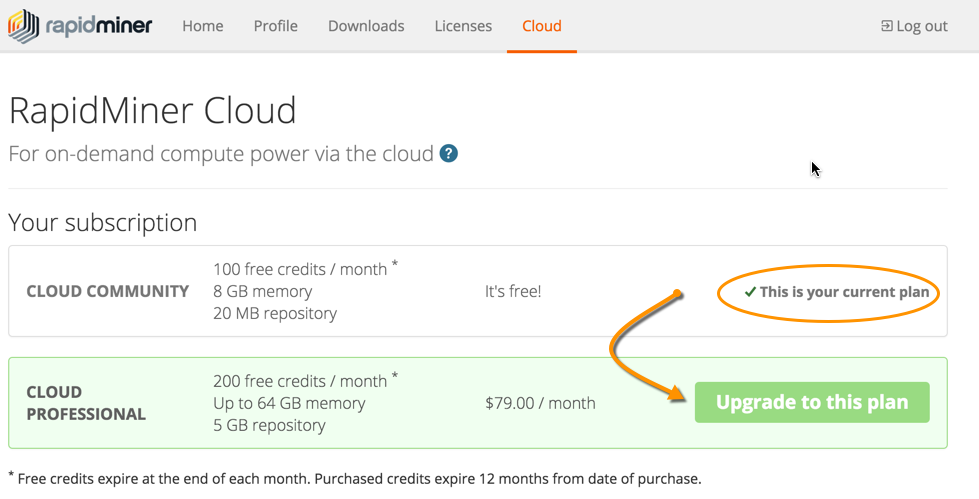
-
Click Upgrade to this plan. Assuming you have added a credit card, the purchase screen displays:
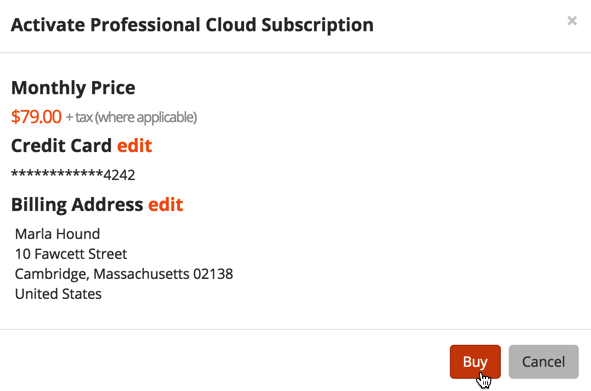
-
Click Buy. You are returned to the subscription page, where you will notice that your credit balance has increased to 200 credits. The email address associated with the billing profile receives a receipt for purchase.
Purchasing additional credits
The system determines the number of credits required to run a process based on your selected hardware requirements (16GB, 32GB, or 64GB) and the required runtime. Because it can't be calculated in advance, it is a good idea to purchase too many, rather than too few, credits.
Note: You must have paid subscription or a RapidMiner Studio Small, Medium or Large edition to purchase additional credits.
There are two options for purchasing RapidMiner Cloud credits:
From the cloud
 menu within RapidMiner Studio, select Purchase Credits. The RapidMiner Cloud account page opens.
menu within RapidMiner Studio, select Purchase Credits. The RapidMiner Cloud account page opens.Directly from your RapidMiner Cloud account page.
Once on the account page, click Add credits:
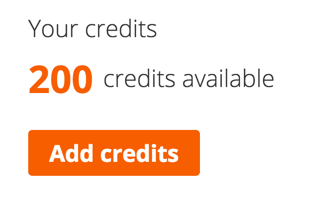
A purchase page appears. Using the arrow keys, set the number of credits to purchase. Note that as the number of credits changes, the purchase summary updates to reflect the credit card charge.
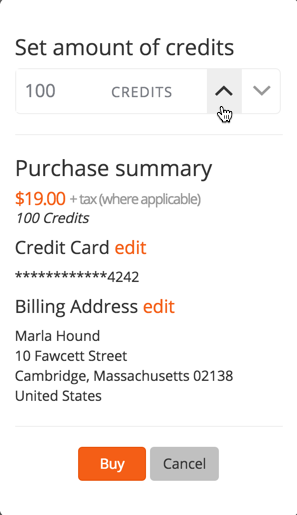
Verify your information and click Buy to complete the transaction. The associated credit card is charged and your credits are immediately available. The email address associated with the billing profile receives a receipt for purchase.
Changing billing information
To change or remove your billing information, log in to your account using rapidminer.com credentials. From the Home page, select Profile > Billing Information.
To modify your credit card information, re-enter the card number, expiration date, and CVC. Click Save.
To delete information, click Remove Card to remove the card number, expiration date, and CVC. Other account information remains, which you can modify as required:
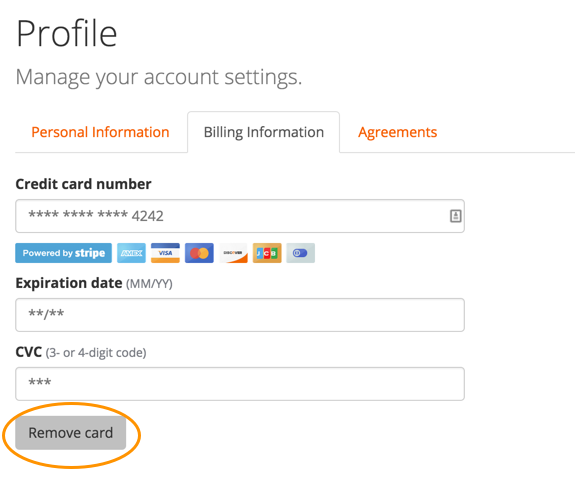
Canceling your account
To cancel your account, see the FAQ.